NAS server for beginners: what it’s for and how to choose the right one for your backups

If you’re googling “NAS server for beginners” there’s a good chance you’re tired of juggling USB drives, random folders called “Backup_final_final_v2” and that one laptop that still has all the family photos on it. I get it. A NAS looks like a mysterious little box with blinking LEDs, but in reality it’s just a smart way to keep your files safe, tidy and accessible from anywhere at home (and sometimes outside). Let’s unpack all that without going full engineer mode.
If you like to dig into hardware details, but maybe feel more comfortable reading some resources in French, you can also check https://www.le-materiel-informatique.fr for extra context on components and storage gear, then come back here to connect the dots on how a NAS fits into a real backup strategy.
What is a NAS server, in plain English ?
A NAS (Network Attached Storage) is basically a small box with one or more hard drives inside, plugged into your router instead of directly into your computer. Instead of “one external drive per PC”, you have one central storage space for the whole house or small office.
Picture it like this : a shoebox-sized mini server sitting next to your Internet box in the living room. It stays on (quietly, ideally), it appears on your network like another computer, and everyone on the Wi-Fi can access it : you, your partner, the kids, even that old desktop in the corner that refuses to die.
Technically, it’s a very light form of server : it runs a small operating system, has its own apps, and talks standard protocols like SMB (Windows file sharing), AFP/SMB for macOS, sometimes even NFS, FTP, WebDAV… but honestly, as a beginner you don’t need to know those acronyms right now. What matters is : it shows up in your file explorer like a network drive, and that’s where your backups live.
Why a NAS is so good for backups (and not just for geeks)
So, what’s the actual point of a NAS for backups, beyond “because tech YouTubers keep talking about it”?
Here’s what a NAS can do for you, very concretely :
- Centralize all your files: no more “is this on my laptop, the old PC, the USB key or the external drive in the drawer ?”. Everything lands on the NAS.
- Automate backups: your computers can back up to the NAS on a schedule. No more “I’ll plug the drive tomorrow… maybe”. It just happens, in the background.
- Protect against disk failure (with the right setup): with two or more disks, you can mirror data so that if one drive dies, your files are still there.
- Share safely in the family or team: everyone gets their own account, their own folders, plus shared spaces (photos, invoices, projects…).
- Access from your phone: many NAS models offer mobile apps so you can browse your files, upload photos, or pull a PDF while you’re on the train.
In short, for backups, a NAS is like going from “box of old CDs under the bed” to “small private cloud at home that you actually control”.
NAS vs external hard drive vs cloud : what’s the difference ?
Before choosing anything, it helps to understand where a NAS sits compared to other backup options you probably already know.
External hard drive
- Pros: cheap, simple, no setup. You plug it in, you copy files, done.
- Cons: it’s usually used by one device at a time, easy to forget to plug it in, and if you drop it or it dies suddenly, that’s it. Game over.
Cloud backup / cloud storage (Google Drive, OneDrive, etc.)
- Pros: off-site (protected if your home burns down or gets flooded), accessible from anywhere, managed by a big company.
- Cons: recurring subscription, limited space unless you pay more, you depend on your Internet connection and on the provider’s rules.
NAS server
- Pros: central storage at home, potentially a lot of space, shared between several devices, can do RAID for redundancy, one-time hardware cost.
- Cons: you have to buy and configure it, manage disks, think about your backup strategy ; it’s not 100% “set it and forget it”.
Honestly, the sweet spot for most people is a mix : NAS at home + cloud backup for the most critical stuff (documents, photos you’d cry over if you lose them). The NAS gives you comfort and space, the cloud gives you off-site security.
How to choose the right NAS model for your backups
Ok, now the big question : with all the NAS models on the market, how do you pick one that makes sense for a beginner and for backups ? Let’s go step by step.
1. Start with your use case (not the spec sheet)
Ask yourself a few blunt questions :
- How many people will use this NAS? Just you, or a whole family ?
- How many devices do you want to back up ? One laptop, or 3 laptops + 2 phones + 1 desktop ?
- Will you use it mostly for backups, or also for multimedia (movies/series), maybe small office files ?
- Do you care about accessing your files from outside the house (remote access)?
If you only need “backup for my main laptop and some photos from my phone”, you don’t need a monster NAS with 8 drive bays and a quad-core CPU. Really.
2. Choose the number of bays (disks) and capacity
For a beginner focused on backups, the key decision is usually : 1-bay NAS or 2-bay NAS?
Here’s the honest take :
- 1-bay NAS: cheaper, simpler, but no redundancy. If the disk dies, your data is gone. It’s still better than nothing if you also back up somewhere else (cloud, second disk).
- 2-bay NAS: slightly more expensive, but you can use RAID 1 (mirroring). Same data on both disks. If one disk fails, you replace it and keep going.
For pure backups and peace of mind, I usually recommend a 2-bay NAS with RAID 1 as a comfortable starting point. You get redundancy without too much complexity.
On capacity : think about your current data, then multiply by at least 2 or 3. If you have 1 TB of data today, a setup with two 4 TB drives in RAID 1 (so about 4 TB usable) leaves you enough room to grow over a few years, keep old backup versions, and store some media.
3. Look at the CPU and RAM (but don’t overthink it)
NAS spec sheets can be scary : CPUs, cores, RAM, transcoding, NVMe… For backups only, you really don’t need a high-end CPU. What matters more :
- At least 1–2 GB of RAM for a smooth interface and a few apps.
- A processor that can handle several users at once without freezing (most modern entry-level NAS units do fine).
If you plan to :
- run a bunch of apps (media server, photo management, sync for documents, maybe small containers),
- or have 4–5 people constantly hitting the NAS,
then getting a slightly more capable CPU and 4 GB RAM (or upgradable RAM) is a good idea. But for classic home backups, the simpler models will do the job.
4. Network speed : 1 GbE vs 2.5 GbE
Most entry-level NAS boxes come with 1 Gbit/s Ethernet ports. That’s totally fine for backups over Wi-Fi or from a couple of PCs. Real-world speeds will be more limited by your Wi-Fi quality anyway.
2.5 GbE (or higher) starts to be interesting if :
- you’re wired with Ethernet in your home or office,
- you move large video files frequently,
- you’re a photographer / videographer dumping 50–100 GB projects all the time.
But to be clear : for a beginner’s backup NAS, 1 GbE is acceptable and very common.
5. Ease of use and software ecosystem
This is where your future self will either thank you… or swear every Sunday night. Some NAS systems have :
- a clean web interface,
- wizards to set up backups,
- mobile apps for photos and document access,
- integrations with Windows Backup, macOS Time Machine, etc.
Others are more “DIY”, more flexible but less friendly if you’re starting from zero. My advice : as a beginner, pick a NAS platform known for good UX and documentation, even if it’s not the most powerful box in the universe. You’ll actually use it, instead of just admiring the hardware on your shelf.
6. Noise, power and where you put the NAS
Almost nobody talks about this in product description, but in real life it matters a lot :
- Noise: a NAS has fans and spinning disks. In a silent bedroom, you will hear it. In a living room or office, it’s usually fine.
- Heat: treat it like a small computer. Don’t shove it in a closed cupboard without ventilation.
- Power usage: a NAS is usually on 24/7. Entry-level units are quite reasonable (often under 30W in typical use), but it’s still a small extra on your electricity bill.
Loosely speaking, I’d plan to put it near the router, in a place where a faint “hum” won’t drive you crazy.
Real-world beginner NAS setups (so you can picture it)
Let’s turn that abstract theory into a few concrete scenarios.
Scenario 1: Solo user, laptop + phone backups
You mainly want to :
- back up one laptop (Windows or Mac),
- centralize your photos from phone(s),
- maybe store a small music or video library.
A small 2-bay NAS with 2 × 4 TB in RAID 1 would give you around 4 TB of safe space. You install the backup tool from the NAS vendor on your laptop, enable Time Machine or Windows Backup to the NAS, and set the mobile app to upload photos automatically when you’re on Wi-Fi. Done.
Scenario 2: Family home, 3–4 devices
Several laptops, maybe a desktop for gaming, plus everyone’s phones. Photos, documents, kids’ school files, some movies. Here I’d still go 2-bay, but maybe :
- 2 × 6 TB or 2 × 8 TB in RAID 1,
- user accounts for each family member,
- one shared “Family Photos” folder, one “TV & ; Movies” folder.
You set up each computer with automatic backup to its own folder. It sounds like a lot, but after the first evening of setup it becomes invisible – the best kind of backup.
Scenario 3: Small home office / freelancer
You have client files, invoices, maybe raw photos or videos, plus your personal stuff. Losing data is not just annoying, it’s money. I’d go :
- 2-bay or 4-bay NAS depending on how heavy your projects are,
- redundancy (RAID 1 or RAID 5/6 on more bays),
- local backup to the NAS + a second backup to an external drive or the cloud.
In this scenario, the NAS becomes your “central truth” for all client work, and you mirror that truth off-site.
Basic steps to set up your first NAS backup (without panicking)
Every NAS brand has its own details, but the big steps are pretty similar. Roughly, you’ll go through :
- Install the disks in the NAS (usually tool-less trays, honestly not that scary).
- Plug the NAS into your router with an Ethernet cable, then power it on.
- Find the NAS from your computer (often via a small “discovery” tool or by typing its address in a browser).
- Follow the initial wizard: name the device, create an admin account, choose language and time zone.
- Set up storage: pick RAID type (for beginners with 2 disks : RAID 1 is your friend).
- Create user accounts for each person in the house or office.
- Create shared folders: “Backups”, “Photos”, “Work”, etc.
- Install backup tools on your computers :
- On Windows : use the NAS backup client or built-in backup, pointing to a network folder.
- On macOS: set the NAS as a Time Machine destination.
- Configure mobile apps to auto-upload photos to the NAS when you’re on home Wi-Fi.
- Test a restore: this step is so often skipped. Delete a test file on your computer and check you can restore it from the NAS. That’s your safety net.
The first time you do all this, it might take one evening and a bit of patience. The second time (if you ever replace your NAS), you’ll wonder why it scared you the first time.
Common mistakes to avoid with a NAS backup strategy
Even with a good NAS, it’s super easy to fall into traps. Here are the big ones I see all the time.
- Using the NAS as your only backup: if you move all your files to the NAS and delete them from your PC, but don’t back up the NAS itself, it’s not really a backup. It’s just “storage in a different box”.
- Thinking RAID = backup: RAID protects against a disk failure, not against deletion, viruses, theft or fire. If you accidentally delete a folder, RAID will happily delete it twice.
- Ignoring off-site backup: for your most precious data, have a second copy outside your home – cloud backup, or an external drive you store elsewhere and update regularly.
- Never updating the NAS: like any connected device, a NAS needs security updates. Don’t ignore them for years.
- Forgetting to test restores: a backup you’ve never tested is a backup you can’t fully trust. Restoring just one file every few months is already a big step.
So, is a NAS server worth it for you ?
If you just have a few documents and don’t care too much about old photos, maybe an external drive + a bit of cloud is enough. No need to overcomplicate things.
But if you :
- have years of photos, videos, or client work you would really hate to lose,
- use several devices at home,
- enjoy the idea of having your own “mini cloud” under your control,
then a NAS server for beginners is honestly one of the best tech investments you can make. It’s not just about storage, it’s about reducing anxiety: knowing that if your laptop dies or gets stolen, your digital life doesn’t die with it.
Start simple : 2-bay NAS, RAID 1, a sane backup schedule, maybe a bit of cloud on top for the very critical stuff. No need to build a datacenter in your living room. Get that first basic setup running, and you can always refine and level up later as you get more comfortable.
And if you’re reading this thinking “ok, I’ve been putting backups off for way too long”… maybe tonight is the night you actually do something about it.
le.francois.sylvain@gmail.com
Related posts

Top 10 Must-Have Software to Optimise Your PC (and Avoid the Most Common Breakdowns)
Let’s be honest : when your PC starts behaving weirdly – fans spinning like a jet engine, apps freezing out of nowhere,...
Read out all
Slow Wi-Fi at Home: 10 Concrete Tips to Improve Your Internet Connection
Slow Wi-Fi at home can ruin a perfectly good day. You’re trying to join a video call, Netflix se fige, someone dans...
Read out all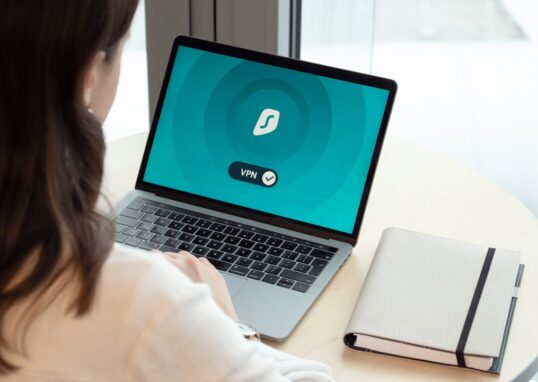
How to Choose a Trustworthy VPN in 2025: A Clear, No-Jargon Guide to Protect Your Connection
Choosing a VPN in 2025 feels a bit like walking into a giant tech store in London on a Saturday afternoon :...
Read out all
Which Web Browser Really Protects Your Privacy?
Let’s be honest : when was the last time you thought about what your browser actually knows about you ? We open...
Read out all