Slow Wi-Fi at Home: 10 Concrete Tips to Improve Your Internet Connection

Slow Wi-Fi at home can ruin a perfectly good day. You’re trying to join a video call, Netflix se fige, someone dans le salon crie “it’s lagging again !”, and suddenly your cosy evening turns into a troubleshooting session. If you’ve ever walked around your house with your laptop in mode “Wi-Fi divining rod” à la “here it works, here it doesn’t”, you’re not alone.
Before you throw your router out the window, good news : in a lot of cases, a slow internet connection at home can be fixed (or at least seriously improved) with a few very concrete tweaks. Some prennent 2 minutes, d’autres demandent un peu plus de motivation. And if you like digging deeper into tech topics, sites like https://www.largoinformatique.com can also help you better understand the hardware and software side of things.
1. Restart your router… but do it properly
I know, “have you tried turning it off and on again ?” sounds like a joke. But with home networks, it’s often the first real fix. Your router is basically a tiny computer that runs non-stop : over time it accumulates bugs, memory leaks, small glitches. A quick restart clears a lot of that.
How to restart the right way :
- Unplug the router (and the fibre/DSL modem if you have one) from the power outlet.
- Wait at least 30 seconds. Yes, really wait. This lets the capacitors discharge and the memory reset properly.
- Plug the modem back in first, wait until all its lights are stable.
- Then plug the router back in and wait 1–2 minutes.
It’s basic, but I’d say 1 time out of 3, this alone gives a noticeable boost. If you find yourself doing this every single day though, that’s not normal – keep reading, something else is wrong.
2. Move your router : location matters more than people think
If your router is hiding behind the TV, under a metal desk or in a cupboard next to the electricity panel… honestly, you’re sabotaging your own Wi-Fi. Radio waves hate obstacles, especially metal, concrete and water (yes, water – think thick walls or even a giant aquarium).
Good placement rules of thumb :
- Put the router as central as possible in your home, not in the far corner of a room.
- Elevate it : on a shelf or high piece of furniture, not on the floor.
- Keep it away from big metal objects (fridge, radiators, PC tower) and thick concrete walls.
- Avoid piling other electronics on top (game consoles, hard drives, etc.).
If your Wi-Fi is awful in your bedroom but the box is locked away in the hallway behind two walls, that’s probably half the problem already. Try changing its position for one evening ; it’s a bit annoying to move cables, but you feel the difference pretty quickly.
3. Check who (and what) is using your Wi-Fi
Sometimes your connection isn’t “slow” – it’s just busy. Between the smart TV streaming 4K, the console downloading a 90 GB game, your phone syncing photos and the neighbour who maybe “borrowed” your Wi-Fi, the bandwidth can melt away fast.
What you can do :
- Log into your router’s admin page (often something like 192.168.0.1 or 192.168.1.1, written on a sticker under the box).
- Find the list of connected devices. You’ll see phones, laptops, TVs, and sometimes weird names.
- Deactivate or rename devices you don’t recognise, and change your Wi-Fi password if in doubt.
While you’re at it, make sure you’re using a strong password (at least 12 characters, mix of letters, numbers, symbols). Open or super-simple Wi-Fi like “wifi1234” is an open bar. And if someone is streaming all day on your network, your Zoom call will obviously struggle.
4. Use the right Wi-Fi band (2.4 GHz vs 5 GHz)
Modern routers usually broadcast two Wi-Fi networks :
2.4 GHz and 5 GHz.
- 2.4 GHz: slower but reaches farther and penetrates walls better.
- 5 GHz: faster but with a shorter range, more sensitive to obstacles.
If you’re right next to the router, I personally always try to connect to the 5 GHz network for better speeds. If you’re two rooms away, in the attic or behind thick walls, 2.4 GHz might actually be more stable even if it’s slightly slower on paper.
Some routers combine both under one name and decide automatically. If your connection keeps jumping between “great” and “awful”, you may want to split them into two separate Wi-Fi names in the settings and choose manually for each device.
5. Change your Wi-Fi channel to avoid interference
Imagine everyone in your building is talking on the same radio frequency at the same time – that’s basically what happens when all routers nearby use the same Wi-Fi channel. Result : interference, collisions, and your speed goes down.
On 2.4 GHz, the “cleanest” channels are usually 1, 6 and 11. On 5 GHz there’s more choice and it’s often less crowded.
What you can try :
- Open your router admin panel.
- Look for “Wireless” or “Wi-Fi settings”.
- Switch the channel from “Auto” to 1, 6 or 11 on 2.4 GHz, test each for a day.
- On 5 GHz, try a different channel if yours feels unstable.
It’s a bit geeky, I admit, but I’ve seen apartments where just changing channel multiplied the speed by 2. When your neighbour’s box is literally 2 meters away through the wall, it makes a difference.
6. Use Ethernet where it makes sense
Wi-Fi is super convenient, but it will always be less stable than a cable. For devices that don’t move – like your desktop PC, TV, or game console – plugging them directly into the router with an Ethernet cable is a small game-changer.
Benefits :
- You free up Wi-Fi bandwidth for laptops and phones.
- You get lower latency (great for online gaming or video calls).
- You avoid random signal drops and interference.
A 10–15 metre Ethernet cable along the skirting board is not glamorous, but honestly, if you’re working from home or gaming a lot, it’s worth the 20–30 minutes of installation.
7. Update your router firmware and your devices
We often update our phones and laptops, but almost nobody thinks about the router. Yet manufacturers regularly release firmware updates that fix bugs, improve stability and sometimes even boost performance.
Steps in short :
- Log into your router admin page.
- Look for something like “Firmware”, “Update”, “Maintenance”.
- Launch a check for updates and follow the instructions.
Do the same for your main devices : Windows, macOS, Android, iOS, smart TV… An outdated Wi-Fi driver on a laptop can make it behave like it’s from 2010, even if your connection is fine.
I’ve already seen a laptop go from 20 Mbps to 200 Mbps just after updating the network driver. No magic, just software catching up with the hardware.
8. Tidy up your Wi-Fi settings : security, guest network, QoS
Inside that box with blinking lights, there are a few settings that can help you take back control of your connection.
- Security: use at least WPA2, ideally WPA3 if available. Avoid WEP or “open” networks.
- Guest network: if friends, neighbours or clients often use your Wi-Fi, create a separate guest network with its own password. That way their devices don’t interfere with your main network or your internal devices.
- QoS (Quality of Service): some routers let you prioritise traffic (for example, giving priority to video calls or streaming over downloads). If your box supports it, it’s worth spending 10 minutes to configure.
I’m not saying you should dive into every obscure option, but taking an evening to clean up the basics in the settings can turn a messy network into something much more predictable.
9. Extend your Wi-Fi : repeater, CPL/Powerline or mesh ?
If you live in a house with thick walls, a long corridor, or several floors, one single router in a corner probably can’t cover everything. In that case, you may need to extend the network physically.
Main options, in simple terms :
- Wi-Fi repeater: cheap, plugs into a socket, repeats your existing Wi-Fi. Easy but can cut your speed in half if it’s badly placed.
- Powerline (CPL) adapters: they use your electrical wiring to bring the network from one room to another. Great in some houses, less in others if the installation is old or noisy.
- Mesh Wi-Fi system: several small access points that create one large, seamless network. More expensive, but frankly the most comfortable solution in big houses or duplex apartments.
If you’re constantly seeing “one bar” of Wi-Fi in your bedroom or your home office, you’re not going to fix that with a setting. That’s where this kind of hardware becomes really useful.
10. Test your real speed and compare with your plan
Before blaming Wi-Fi, it’s good to know what speed actually arrives at your home. A quick online speed test (on a wired computer, if possible) will show you three key numbers :
- Download speed (what matters for streaming, loading pages, downloading files).
- Upload speed (important for sending files, video calls, online gaming).
- Ping/latency (the reaction time of your connection ; lower is better).
Compare these results to what your ISP promised. If you’re paying for “up to 300 Mbps” and you consistently get 20 Mbps plugged in directly to the router, there’s clearly a problem on their side (or on the line). On the other hand, if your wired connection is fast but Wi-Fi is slow, the issue is inside your network.
Tip : run several tests at different times of the day. Evening peaks (around 8–10 pm) can be slower, especially in dense areas where a ton of people are online at the same time.
11. When to call your ISP or change plan
Sometimes you’ve done everything “right” at home and it’s still sluggish. In that case, yeah, it’s time to talk to your internet provider.
Before you call :
- Note down your speed test results (date, time, wired or Wi-Fi).
- Check if there are known outages in your area (they often mention it in customer areas or via automated messages).
- Have your customer number and model of router handy.
On the phone, stay calm but firm : explain that you tested via cable, at several times, and that the speed is much lower than advertised. Sometimes they can run diagnostics, reset things on their side or even offer a new router if yours is old.
And if you’re stuck with an ancient ADSL line and have the option to upgrade to fibre or a more modern plan, honestly, it’s worth it. There’s only so much you can do to optimise a connection that’s fundamentally limited by the technology behind it.
Wrapping up : don’t accept slow Wi-Fi as “normal”
A slow Wi-Fi connection at home isn’t a fatality. In many cases, it’s a mix of small things : bad placement of the router, too many devices, outdated firmware, interference with neighbours, or just the wrong hardware for your type of home.
If you want a quick action plan, I’d do this in order :
- Restart the router and modem properly.
- Move the router to a better, more central location.
- Check who’s connected and secure the Wi-Fi with a strong password.
- Test both 2.4 GHz and 5 GHz, and maybe change channels.
- Plug in fixed devices via Ethernet.
- Update firmware and drivers.
- Consider a repeater, powerline kit or mesh system if your home is large.
- Run proper speed tests and, if needed, push your ISP to act.
It’s a bit of work at the beginning, but once everything is set up, you can finally enjoy stable Wi-Fi in the kitchen, on the sofa and even in that infamous corner of the bedroom where the signal always used to die. And that, honestly, changes your daily life more than we like to admit.
le.francois.sylvain@gmail.com
Related posts

Top 10 Must-Have Software to Optimise Your PC (and Avoid the Most Common Breakdowns)
Let’s be honest : when your PC starts behaving weirdly – fans spinning like a jet engine, apps freezing out of nowhere,...
Read out all
NAS server for beginners: what it’s for and how to choose the right one for your backups
If you’re googling “NAS server for beginners” there’s a good chance you’re tired of juggling USB drives, random folders called “Backup_final_final_v2” and...
Read out all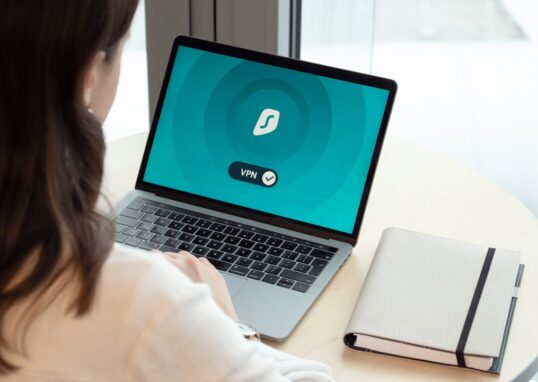
How to Choose a Trustworthy VPN in 2025: A Clear, No-Jargon Guide to Protect Your Connection
Choosing a VPN in 2025 feels a bit like walking into a giant tech store in London on a Saturday afternoon :...
Read out all
Which Web Browser Really Protects Your Privacy?
Let’s be honest : when was the last time you thought about what your browser actually knows about you ? We open...
Read out all